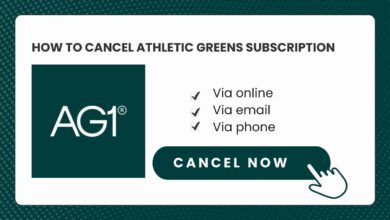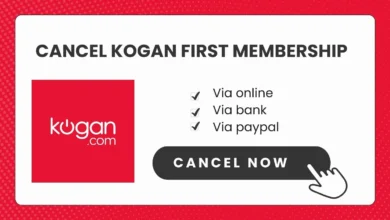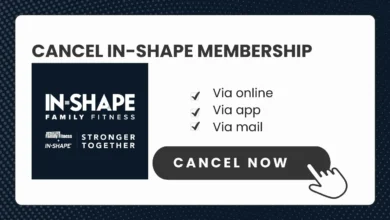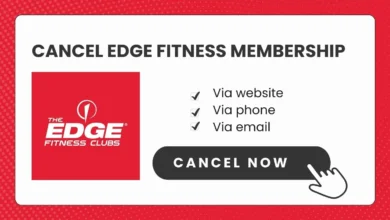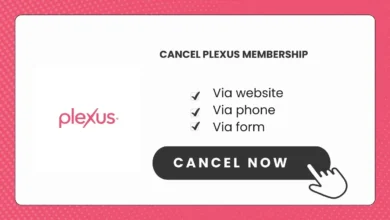How to Cancel Subscription on Android and Computer
Would you like to cancel Subscription on Android because you don’t really need it or for other reasons? Whatever the reason, this guide helps you to cancel your subscription you no longer want through Google Play on both Android devices and computers.
Cancelling on an Android Device
If you originally subscribed to the app on your Android phone or tablet, you can cancel the subscription right from that device.
Here is the process:
- Open the Google Play Store app.
- Select Subscriptions.
- Find the subscription you want to cancel and tap on it.
- Tap Cancel Subscription and confirm you want to cancel.
That’s it! The subscription will be cancelled and you’ll no longer be charged. Access will continue until the end of the current billing period.
Cancelling on a Computer
You can also cancel Google Play subscriptions on a computer by following these steps:
- Go to play.google.com/store and sign into your Google account.
- Click on the profile icon in the upper right.
- Select Payments & Subscriptions.
- Under “Subscriptions“, find the one you want to cancel and click Manage.
- Click Cancel Subscription, select a cancellation reason, and confirm.
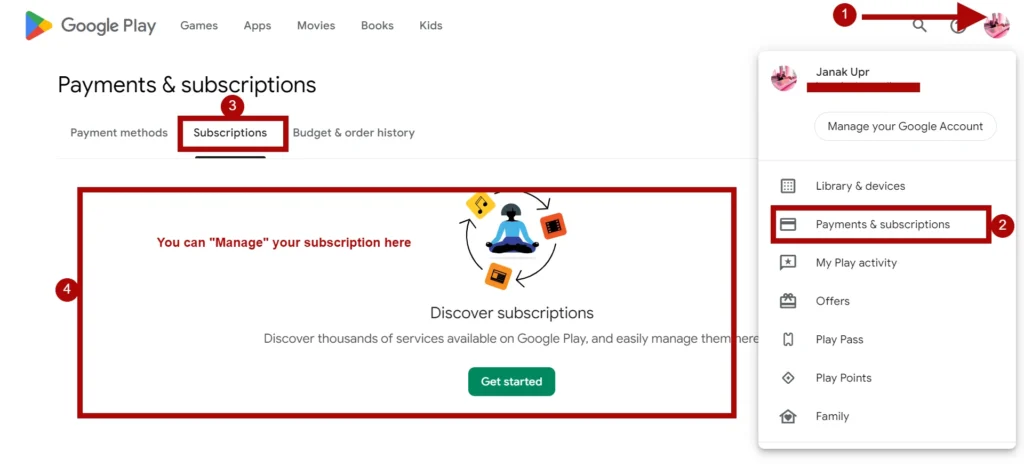
The subscription will be cancelled right away. You’ll be able to use the app until the end of the current billing period.
What Exactly is a Google Play Subscription?
A Google Play subscription provides ongoing access to apps and their premium features. Rather than paying a one-time fee to purchase an app, a subscription bills you regularly to use it.
Subscription lengths can vary from one month to a year. Some common examples include:
- Streaming services like Spotify Premium or YouTube Premium
- Premium versions of productivity apps
- Cloud storage services
- Dating apps
- Fitness apps with customized workout plans
- Ad-free games with bonus features
Subscriptions make it easy to access premium app content. But if you no longer use the app, there’s no reason to keep paying.
Google Play Cancellation and Refund Policies
Within 48 hours of purchase: If you request a refund within 48 hours of purchase, Google will review the details of the transaction and may approve a one-time refund. Request a refund right from the Google Play website.
After 48 hours of purchase: Refund requests made more than 48 hours after the transaction may or may not be able to get a refund because developers have their own policy and legal requirements. In these cases, you should contact the app developer directly to request a refund based on their individual refund policy.
What Happens After You Cancel a Google Play Subscription
When you cancel a Google Play subscription, your access to the app will continue until the end of the current billing period.
For example:
- If you have an annual subscription that renews on January 1st and you cancel on November 1st, you’ll retain access until December 31st.
- For a monthly subscription, if you cancel mid-month, you’ll have access until the end of that month.
Once your billing period ends, the subscription will be cancelled and you’ll no longer be charged. Cancelling immediately stops future renewal fees from being charged.
Wrap Up
If you no longer need a Google Play subscription, it’s easy to cancel it directly from your Android device or computer. Just access the Subscriptions section and select the option to cancel. You’ll retain access until the end of the current billing period. After that, you’ll stop being charged renewal fees. However, refunds are only available within 48 hours of purchase. So be sure to cancel any unnecessary subscriptions promptly.