How to Cancel Apple Pay Subscriptions
Are you looking to Cancel Apple Pay Subscriptions because you no longer need or want it? Whatever the reason, this guide will walk you through the steps to cancel subscriptions purchased through Apple services on your iPhone, iPad, Mac or PC.
Preparing for Cancellation
Before cancelling, take some time to prepare by taking the following steps:
- Inventory your subscriptions: Make a list of all your active Apple subscriptions across different services like Apple Music, iCloud storage, Apple Arcade, Amazon Prime, Amazon Prime Video, Amazon Flex, Prime Gaming, Apple TV+ and more. This helps you identify the specific subscriptions you wish to cancel.
- Understand billing cycles: Apple subscriptions can be monthly, annual or on a free trial basis. Monthly and annual subscriptions automatically renew at the end of each cycle unless cancelled. Free trials convert to paid subscriptions once the trial period ends, so cancel at least 24 hours before the trial ends to avoid being charged.
- Gather account information: Locate the Apple ID and password used for the subscriptions, as you’ll need to sign in to manage and cancel them. Also, gather any iTunes or App Store receipts related to the subscriptions for reference.
Cancellation Strategies
Platform-specific Guides
The way you cancel Apple subscriptions depends on where you subscribed – on your iPhone, iPad, Mac or PC. Here are step-by-step instructions for each:
Cancel Subscriptions on iPhone/iPad
- Open the Settings app
- Tap your name
- Tap Subscriptions
- Tap the subscription you want to cancel
- Tap Cancel Subscription
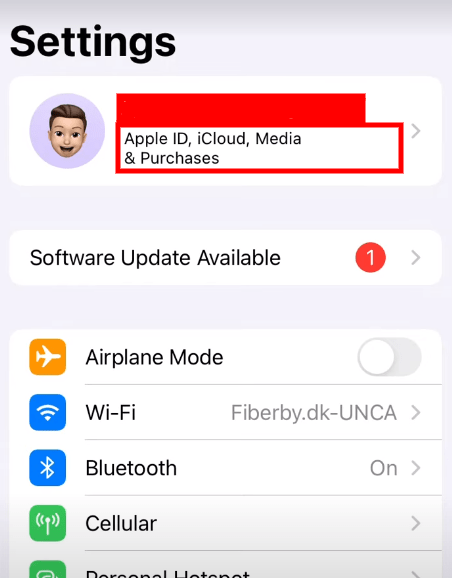
Cancel Subscriptions on Mac
- Open the App Store app
- Click your name and Sign In if prompted
- Click Account Settings
- Click Manage under Subscriptions
- Click Edit next to the subscription
- Click Cancel Subscription
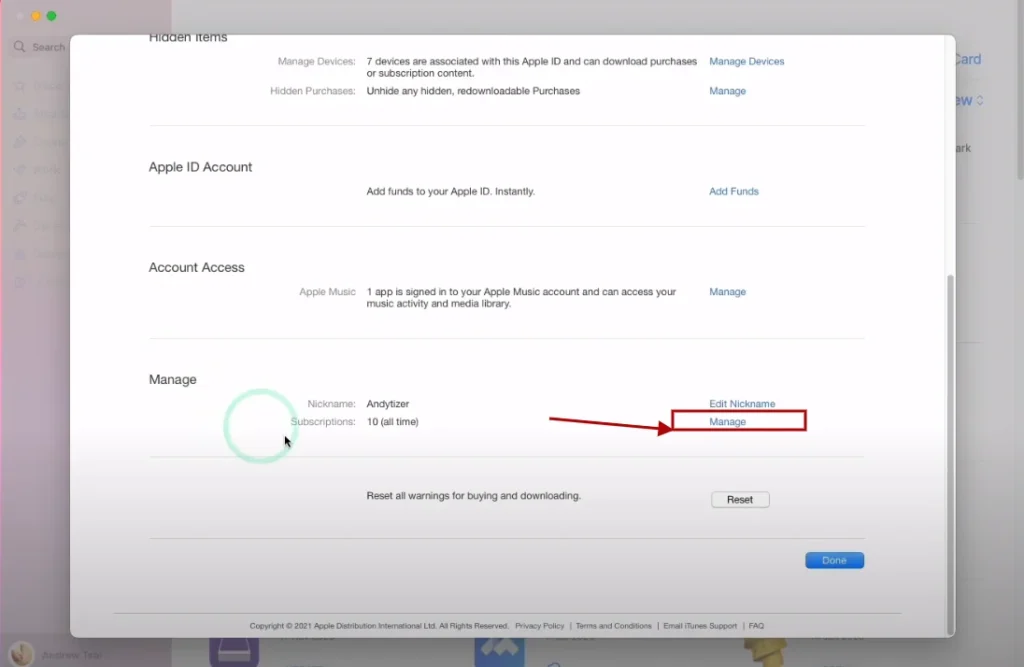
Cancel Subscriptions on Windows PC
- Open iTunes on your PC
- Go to Account > View My Account
- Click Manage under Subscriptions
- Find the subscription and click Edit
- Click Cancel Subscription
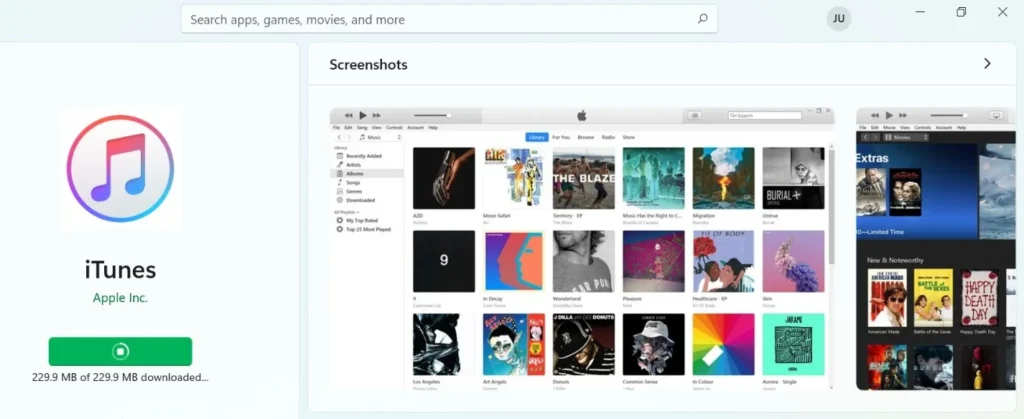
Alternative Cancellation Methods
If you can’t cancel through the above device-specific steps, try these alternative options:
- Contact Card Issuer: Reach out to the Bank card provider by phone, email or live chat. They can help revoke auto-payment authorization.
Common Pitfalls and Solutions
Watch out for the following potential issues when cancelling Apple subscriptions:
- Hidden cancellation fees: Some annual plans may charge a cancellation fee if you cancel mid-cycle, so review the fine print first. Monthly plans are generally safer to cancel at any time.
- Pro-rated refunds: You can get a partial refund when you cancel a prepaid annual plan mid-cycle. The refund depends on the merchant’s refund policy.
Additional Tips for Managing Subscriptions
- Automate subscriptions: Use apps like Rocket Money to monitor renewal dates and automate cancellation of unwanted subscriptions.
- Set reminders: Mark renewal/billing dates on your calendar and set reminders to review subscriptions. Cancel promptly if no longer needed.
- Prioritize needs: Rank your Apple subscriptions by value and priority. Cancel low-priority subscriptions first in your cost-cutting efforts.
Wrap Up
With this guide, you now have the knowledge to take control of your Apple Pay subscriptions and recurrent expenses. Identify unused or unnecessary subscriptions and don’t hesitate to cancel them. The steps outlined above make it easy to cancel Apple subscriptions directly on your iPhone, iPad, Mac or PC or via Bank. Employ other tips like automation, reminders and prioritization to optimize subscription management going forward. With some diligence, you can maximize the value derived from subscriptions and avoid paying for services you no longer use.
Qnhow’s Cancelling Resource Hub
You can know about cacelling with our dedicated posts about Subscription here:
- How to Cancel AMC Plus Subscription on Amazon
- How to Cancel Amazon Prime
- How to Cancel Subscriptions on Amazon
- How to Cancel Prime Gaming
- How to Cancel Epix Subscription
- How to Cancel Amazon Flex Block?
- Cancel on Google Play
- Cancel on IOS/App Store
- Cancel all subscriptions on your debit card
- cancel subscriptions on Amazon