How to Cancel Any Subscription
Are you looking to cancel a subscription/membership because you no longer need or want it? Whatever the reason, this guide will walk you through the steps to cancel subscriptions purchased through various platforms and providers. For Example: Apple services on your iPhone, iPad, Streaming service and more.
We will discuss the following things in this post:
Preparing for Cancellation
Before cancelling a subscription, take time to understand your billing cycle and gather account details to ensure a smooth cancellation process.
Understand Billing Cycles
The way your subscription is billed will impact when and how you can cancel:
- Monthly subscriptions can be canceled immediately and you will not be charged again the following month.
- Annual subscriptions will run until the end of your current billing cycle before cancellation takes effect. You may be eligible for a prorated refund depending on the cancellation policy.
- Free trials will automatically convert to paid subscriptions when the trial period ends, so be sure to cancel before that deadline if you don’t want to be charged.
Review your billing statements to identify the start and end dates, payment frequency, and next billing date for the subscription you want to cancel. This will help you time the cancellation properly.
Gather Account Information
Before starting the cancellation process, gather key account details including:
- Login credentials: Usernames, passwords, and any other credentials required to access your account.
- Account numbers: Account, customer, or subscription numbers that identify your membership.
- Billing statements: Review past invoices or billing statements related to the subscription.
- Payment methods: Note the payment method(s) attached to the subscription, such as credit cards or online payment accounts.
Having this information close at hand will streamline the cancellation process.
Cancellation Strategies
Once you’ve prepared your account details, you’re ready to cancel your subscription. Here are some proven techniques.
Platform-Specific Cancellation Guides
Many popular subscription platforms make it relatively straightforward to cancel, if you know where to look.
Streaming Services
Popular streaming platforms like Netflix, Hulu, Disney+, and Amazon Prime Video allow you to cancel subscriptions right from your account settings. The steps are:
- Log into your account.
- Go to the “Account” section.
- Navigate to “Cancel Membership” or “Cancel Subscription” and follow the on-screen instructions.
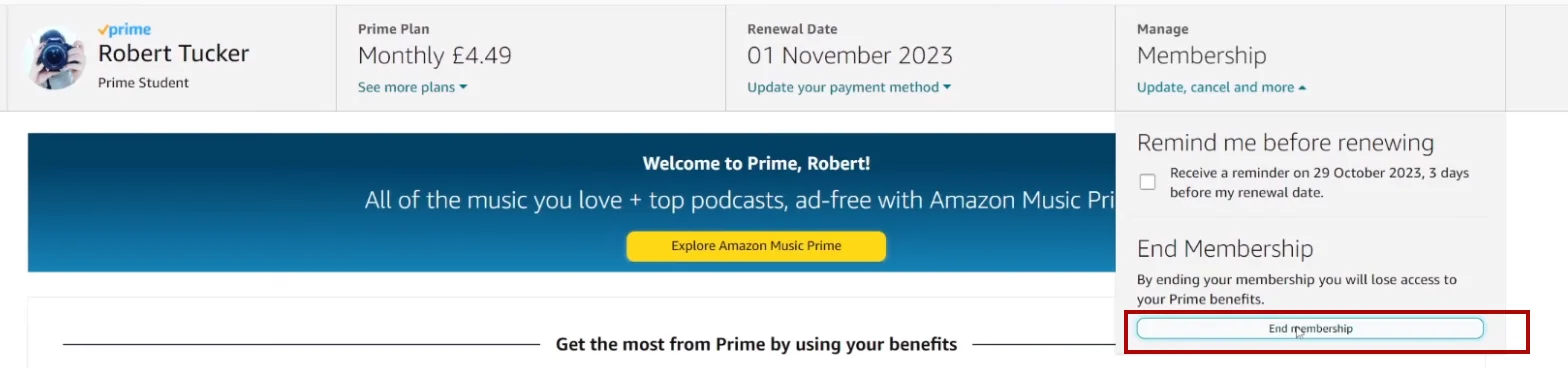
Example of canceling an Amazon Prime Video subscription from Account Settings.
For music streamers like Spotify or Pandora, the cancellation option is similarly located under your account settings or profile.
App Stores
You can manage and cancel app subscriptions directly from your device’s app store account:
- Open the App Store and tap your profile icon.
- Tap “Subscriptions” and select the app.
- Tap “Cancel Subscription.”
- Open the Google Play Store app.
- Select Subscriptions.
- Find the subscription you want to cancel and tap on it.
- Tap Cancel Subscription and confirm you want to cancel.
Websites
For subscription websites or SaaS platforms, look for a “Settings” or “Account” option after logging in, then navigate to billing settings or subscriptions and follow the cancellation prompts. Most sites make it relatively easy to find the cancellation flow once logged into an account.
Alternative Cancellation Methods
If you can’t find the cancellation link from your account, here are some other options:
Contact Customer Support
Look on the company’s website or billing statement for customer service contact information. Explain you want to cancel your subscription and they can guide you through the process. Consider contacting support via:
- Phone – Speaking with a person makes it harder for them to avoid processing your cancellation.
- Email – Paper trail comes in handy if any issues arise later.
- Live chat – Convenient and instant if available.
Use Third-Party Apps
Apps like Rocket Money and Ynab can help identify, manage, and even cancel your subscriptions for you. They provide overviews of all your monthly subscriptions in one dashboard for easy tracking and cancellation.
Common Pitfalls and Solutions
Watch out for these common hurdles when cancelling subscriptions:
Hidden Cancellation Fees
Some providers charge cancellation or deactivation fees, especially for annual subscriptions outside the refund period. Check the cancellation policy or contact support to avoid surprise fees.
Pro-Rated Refunds
If you cancel an annual subscription mid-cycle, you may receive a partial refund for unused service time. Refunds are typically prorated based on the cancellation date.
Reactivation Tactics
Don’t be tricked by special offers or discounts trying to lure you back. Stick to your decision if the subscription no longer provides enough value or you can’t afford it.
Additional Tips for Managing Subscriptions
Simplify subscription management with these extra pointers:
- Automate payments and cancellations using subscription management tools to monitor renewals and usage.
- Set calendar reminders to review subscriptions periodically and cancel any you don’t need.
- Prioritize essential subscriptions and prune any low-value or unused ones over time. Identify needs vs. wants.
Conclusion
Cancel unused subscriptions to save money. Prepare by reviewing all recurring charges. Cancel online or contact the provider. Act quickly before the next billing date. Stay vigilant about new subscriptions. Align spending with current needs.
Qnhow’s Cancelling Resource Hub
You can know about cacelling with our dedicated posts about Subscription here: