How to Cancel Backbone Subscription: Quickly
If you signed up for a Backbone subscription but now wishes to cancel it, you can follow these steps to do so quickly and easily:
Go to the Backbone app and tap the menu icon in the top left. Choose Settings, then Account. You should see a “Manage Subscription” option here. Tap that and you can cancel your subscription.
If you don’t see the “Manage Subscription” button, it likely means you signed up for Backbone+ through the App Store instead of the website. No problem! Just read the below article, I have provided a guide to cancelling from the app store too.
What is Backbone?
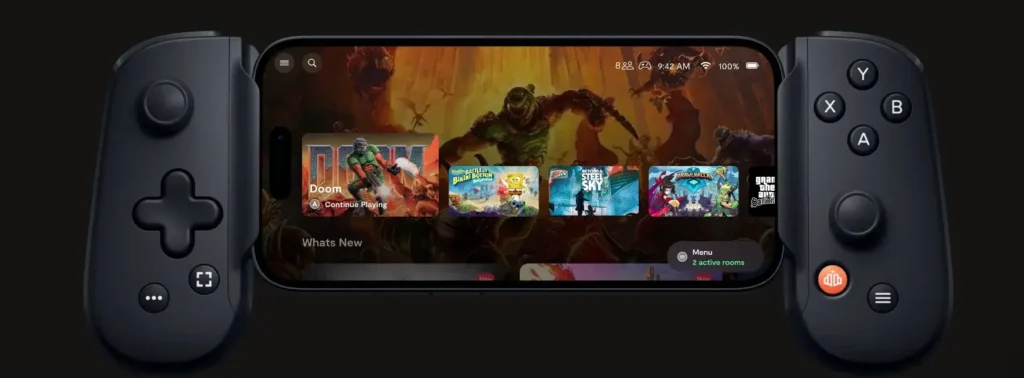
The Backbone One controller transforms an iPhone into a dedicated handheld gaming device. The Backbone+ subscription provides upgraded app features, streaming, expanded device support, and exclusive perks. It costs $49.99 USD per year.
Backbone+ Subscription Pricing on IOS
| Country | Price/Year |
|---|---|
| 🇺🇸 US | $39.99 before tax |
| 🇪🇺 EU | €46.99 with tax |
| 🇧🇷 Brazil | R$214.90 with tax |
| 🇩🇰 Denmark | 449.00 kr. with tax |
| 🇲🇾 Malaysia | RM189.90 with tax |
| 🇲🇽 Mexico | $949.00 with tax |
| 🇳🇴 Norway | kr 489.00 with tax |
| 🇵🇭 Philippines | ₱2,250.00 with tax |
| 🇰🇷 South Korea | ₩58,000 with tax |
| 🇸🇪 Sweden | kr 519.00 with tax |
| 🇨🇭Switzerland | CHF 41.00 with tax |
| 🇹🇼 Taiwan | NT$ 1,290.00 with tax |
| 🇬🇧 UK | £39.99 with tax |
| 🌎 Rest of world | $49.99 with tax |
How to Cancel Backbone+ Membership on Different Platforms
How you cancel Backbone might be a little different depending on how you signed up and what device you’re using.
Cancelling a Backbone+ Subscription from the App Store
If you signed up for Backbone+ through the App Store, you’ll need to cancel it directly in your iPhone settings:
- Open Settings and tap on your name at the top
- Choose “Subscriptions“
- You’ll see your Backbone+ subscription there- tap it
- Select “Cancel Subscription” to stop renewals
After cancelling, the subscription should show as expired under your Apple ID.
On a Mac computer:
- Open the Mac App Store
- Click on one’s name at the bottom
- Choose “View Information” at the top of the window
- Scroll down to the “Subscriptions” section
- Click “Manage”
- Next to “Backbone- Next Level Play”, tap “Edit”
- Select “Cancel Subscription”
Through PayPal:
- Log in to one’s PayPal account at www.paypal.com
- Tap “Settings” next to the logout button
- Click “Payments” in the menu
- In the Automatic Payments dashboard, tap “Manage Automatic Payments”
- Locate the “Backbone- Next Level Play” or “Backbone Labs, Inc” agreement
- Click “Cancel Automatic Payments”
- Select “Done” to complete the cancellation
To cancel via Android:
- Open the Play Store app
- Tap the ☰ menu icon
- Go to “Subscriptions”
- Select “Backbone”
- Tap “Cancel subscription”
To cancel via iPhone/iPad:
- Open the Settings app
- Tap on one’s name
- Go to “Subscriptions”
- Select “Backbone”
- Tap “Cancel Subscription”
To cancel via Mac:
- Open the App Store
- Click on one’s name
- Click “View Information”
- Go to “Subscriptions”
- Locate “Backbone” and click “Manage”
- Tap “Edit” next to the subscription
- Select “Cancel Subscription”
To cancel via PC:
- Go to account.microsoft.com
- Click “Services & subscriptions”
- Locate the Backbone subscription and click “Cancel plan”
To cancel via Submitting Request:
- Go to Request page
- Fill out the form, and mention Account deletion.
- Submit the request
By using one of these methods, Backbone+ subscription will be promptly cancelled before the next billing date. Access will continue until the end of the current paid period.
Conclusion
Cancelling a Backbone subscription is straightforward once one knows where to look in their account settings. The process will vary slightly across platforms like iPhone, Android, Mac, and PC. Generally one will need to locate the Backbone subscription, then choose to cancel renewals or billing. One’s access will continue until the end of the current paid period. Consider one’s personal gaming needs before cancelling to decide if Backbone still provides value or if moving on is the best decision.
Frequently Asked Questions
How do I unsubscribe from Backbone+ through the app?
One can manage their Backbone+ subscription in the Backbone app by going to Settings > Account > Manage Subscription. Tap cancel subscription and confirm. If one subscribed via iTunes, cancellation must be done through iOS settings.
Can I get a refund if I cancel early?
If you are not completely satisfied with your purchase for any reason, simply contact our customer service team within 30 days of the original purchase date. As long as the product is returned unused and in its original packaging.
What happens to my data if I cancel?
On cancellation, one’s account and data remains intact and accessible if resubscribing later. Only deletion of the account would permanently remove one’s information.
Can I re-subscribe after cancelling?
Yes, one can resume their subscription in the future after cancelling, under the same account to retain data.