How to Cancel Movavi Subscription in 2 Minutes
Looking to cancel your Movavi subscription? With just a few simple steps, you can easily cancel your Movavi subscription within 2 minutes. Whether you subscribed to Movavi’s desktop video editing software or their mobile video editor Movavi Clips, this guide will walk you through the quick cancellation process.
Movavi offers annual subscription plans that automatically renew each year. To avoid being charged again, you need to cancel before the renewal date. Movavi sends notifications 7 days, 3 days, and 1 day before billing to remind you to cancel if needed.
Cancellation Methods
There are four main ways to cancel your Movavi subscription:
- Submitting a cancellation request form
- From Windows
- From the App Store (iPhone or MacOS)
- Cancel Movavi Clips from Google Play (Android)
The method depends on whether you subscribed directly through Movavi or through app stores like Apple App Store or Google Play Store. We’ll cover how to cancel both ways below.
What is Movavi?
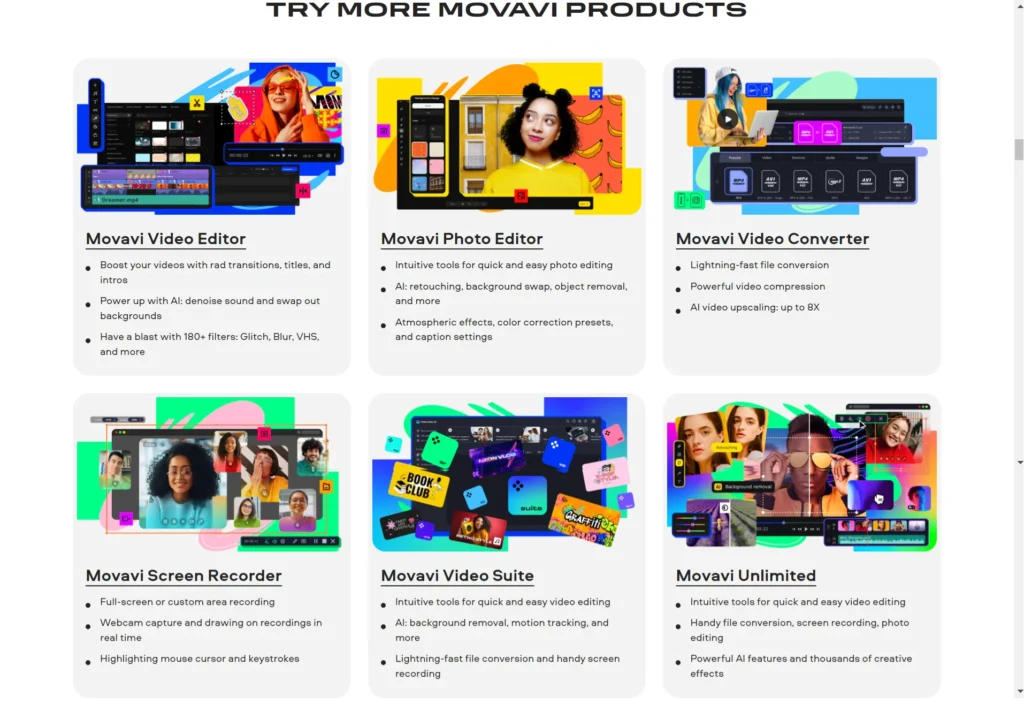
For context, Movavi is a software company that creates video editing applications for Windows, Mac, Android and iOS. Their most popular products include:
- Movavi Video Editor – desktop video editing software
- Movavi Video Suite – bundle with Video Editor plus effects, screen recording tools
- Movavi Clips – mobile video editor for Android and iOS
Movavi uses a subscription-based pricing model for their software. This means you pay a recurring fee, usually annually, to use the product.
Movavi Pricing Plans For All Products
Here are Movavi’s all subscription plans and pricing:
| Product | Pricing | Top 2 Features |
|---|---|---|
| Movavi Unlimited | Personal – 1 year: $149.95 | All-in-one creative pack, AI video editing |
| Movavi Video Suite | Personal – 1 year: $89.95 | Video editing, screen recording |
| Movavi Video Converter | Personal – 1 year: $49.95 | Fast format conversion, compress videos |
| Movavi Video Editor | Personal – 1 year: $49.95 | Edit videos, AI effects |
| Movavi Screen Recorder | Personal – 1 year: $44.95 | Record screen, highlight clicks |
| Gecata by Movavi | Personal – lifetime: $30.95 | Game video recording, microphone audio |
| Movavi Photo Editor | Personal – 1 year: $49.95 | Retouch portraits, change backgrounds |
| Movavi Slideshow Maker | Personal – 1 year: $44.95 | Create slideshows, add music |
| PDFChef by Movavi | Business – 1 year: $35.99 | PDF editor, cloud storage |
| Movavi Effects Store | Personal – 1 year: $134.95 | Video effects, transitions |
As you can see, the desktop plans are close to $40-80 per year depending on the product. The mobile plan is cheaper at around $24 yearly.
How to Cancel Movavi Subscription from Website
If you subscribed directly from the Movavi website, here are the steps to cancel:
- Go to the 2Checkout My Account page and log in with your email or order number.
- Under Orders Overview, find your Movavi order and click “View Order Details”.
- Select the option to “Stop Automatic Renewal“. Confirm cancellation when prompted.
It’s quick and straightforward to cancel your Movavi subscription through their website. Just make sure to do it before the renewal date to avoid being charged again.
How to Cancel Movavi Clips from App Store
For Movavi Clips iOS, you’ll need to cancel through the App Store:
- Open Settings and go to your Apple ID account page.
- Select “Subscriptions” and find Movavi Clips.
- Choose “Cancel Subscription” to stop auto-renewal.
You can also change to a different subscription plan if you don’t want to fully cancel Movavi Clips.
How to Cancel Movavi Clips from Google Play
To cancel your Movavi Clips Android subscription:
- Open the Google Play Store app and go to Subscriptions.
- Long press on the Movavi Clips subscription.
- Tap “Cancel Subscription” and confirm cancellation.
This will prevent Google Play from charging you again at renewal time. You can also contact Movavi support and provide your Google Play email to request cancellation.
Movavi Refund Policy
Movavi offers full refunds within the first 7 days of purchasing a subscription. After 7 days, there are no refunds on subscription plans.
So if you want to get your money back, be sure to cancel as soon as possible within the first week.
Things to Consider Before Cancelling
Before immediately cancelling your Movavi subscription, consider these factors:
- Do you still need access to the video editor? Is there ongoing work?
- How much time is left in the current billing period?
- Will you lose any saved videos or presets by cancelling now?
Also, remember that cancellation stops access immediately, with no remaining subscription time. Review Movavi’s full cancellation policy so there are no surprises.
In Summary
Cancelling a Movavi subscription takes just minutes using the steps outlined above. The process is quick and easy, whether you subscribed directly or went through an app store. Reach out to customer support if you need any help cancelling. But things should be straightforward to stop payments and cancel your Movavi subscription.