How to Cancel Subscriptions on Amazon in 2 Methods
Would you like to cancel subscription on Amazon because you want to cancel some to save money or stop receiving products? or for other reasons? Whatever the reason, this guide helps you to cancel your subscription on Amazon within 2 methods.
Cancellation Methods
There are two main ways to cancel Amazon subscriptions – through a desktop computer or the mobile app:
Cancel on a Desktop Computer
- Go to Subscribe & Save page, click on the “Subscriptions” tab.
- Locate the subscription you want to cancel. If accessing via a web browser, click on the product image. If using the mobile app, click “Edit.”
- Click on “Cancel subscription.”
- It will ask you to select a reason for cancellation. Choose a reason or select “Other reason” and provide details.
- Finally, click “Cancel my subscription” to confirm you wish to end this subscription.
Cancel Through the Mobile App
Step 1: Open the Amazon Shopping app and tap the “Menu Icon“.
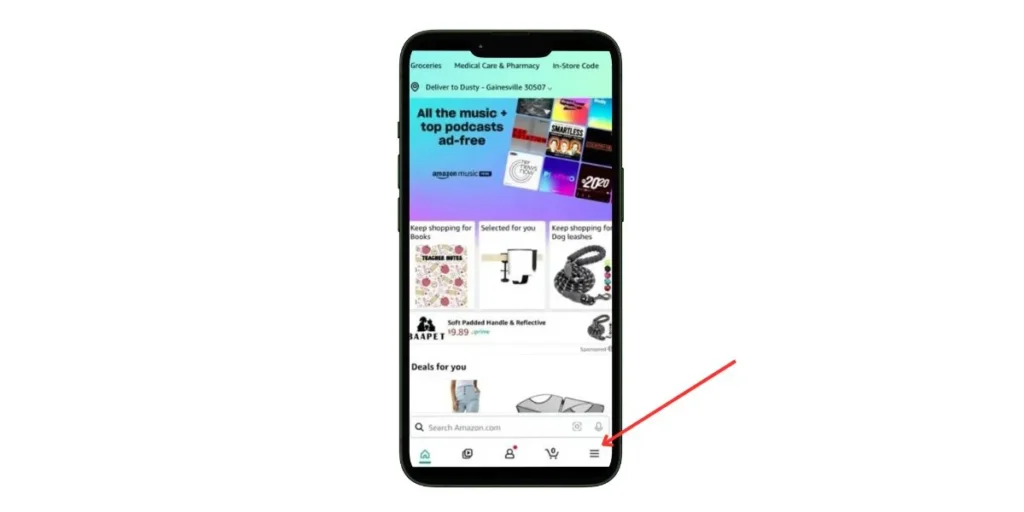
Step 2: Tap on “Your Account”
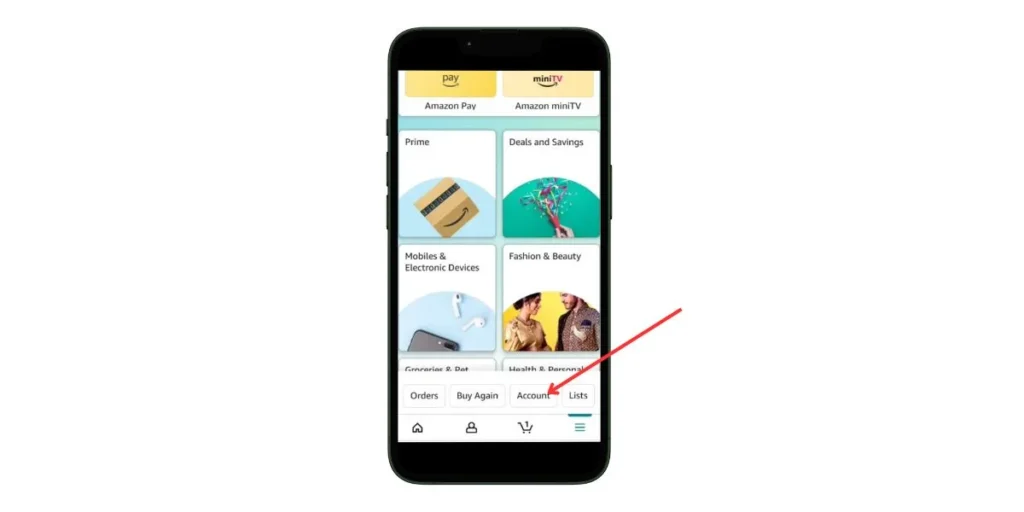
Step 3: Choose “Subscribe & Save”
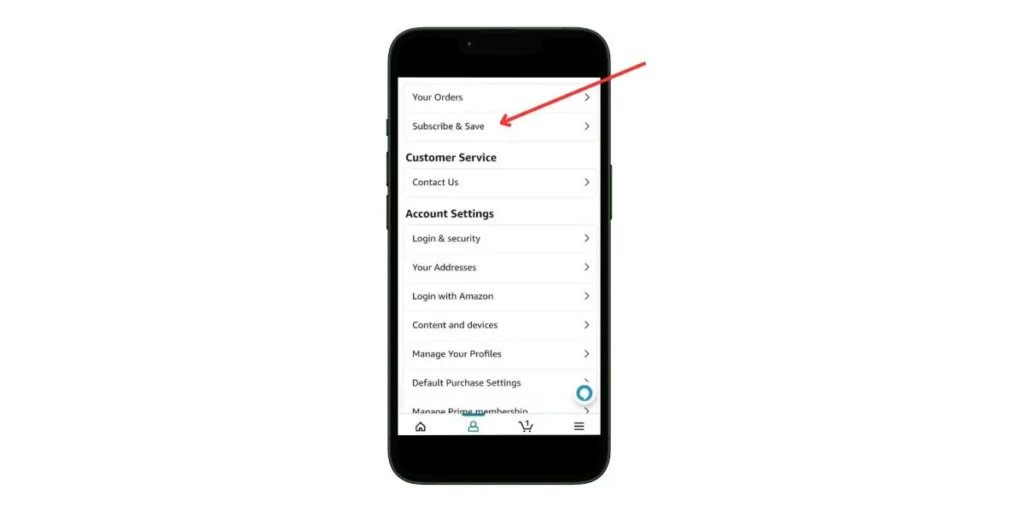
Step 4: Click on “Subscription“
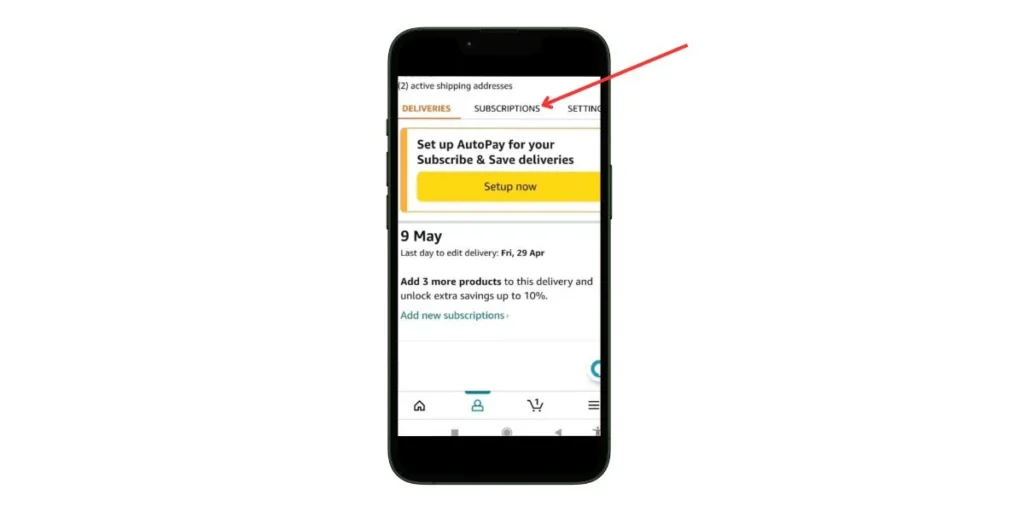
Step 5: Select the subscription you wish to cancel and Click on “Edit“

Step 6: Tap “Cancel Subscription”, give reason for cancellation and confirm cancellation
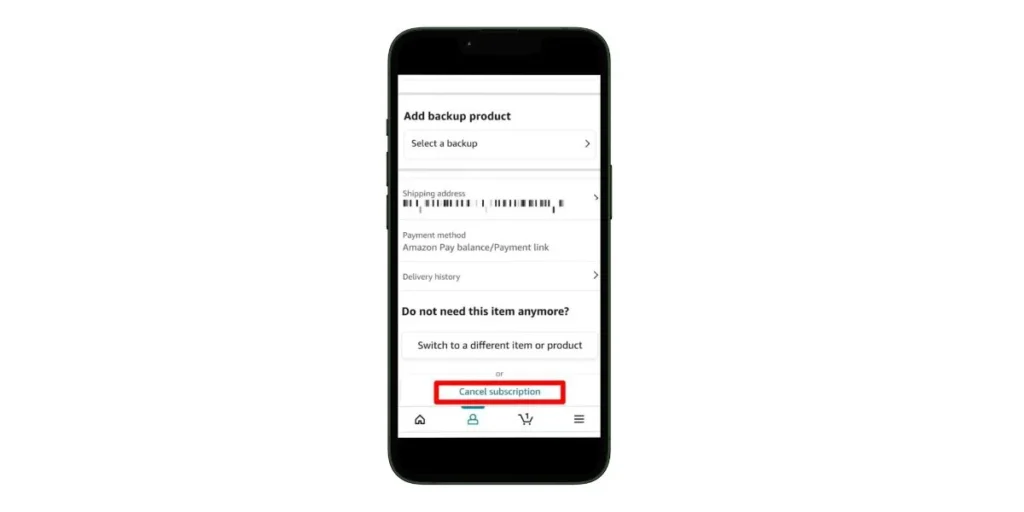
Done!
The process is very similar whether using desktop or mobile. And it only takes a few clicks to complete.
What is an Amazon Subscription?
An Amazon subscription allows customers to sign up to receive regular delivery of products or access to digital content and services. This includes:
- Physical goods like household items, personal care products, grocery deliveries, and more arriving on a schedule
- Digital subscriptions like Prime Video, Amazon Music, Audible audiobooks, Kindle Unlimited ebooks, newspaper or magazine apps
- Amazon Prime membership itself for free shipping and entertainment benefits
Subscriptions allow shoppers to save time by automating purchases they know they will need again. Amazon offers the convenience of delivered products and instant access to digital content.
Amazon Subscription Pricing (Examples)
Subscription pricing varies greatly depending on the type of goods or services included. Some examples:
| Subscription | Typical Pricing |
|---|---|
| Amazon Prime | $14.99 per month or $139 per year |
| Prime Video Channel (HBO Max, Showtime, etc) | $8.99-$14.99 per month |
| Amazon Music Unlimited | $9.99 per month for individual plan |
| Kindle Unlimited ebooks | $11.99 per month |
| Physical product bundles | $20-$50 per delivery |
Many subscriptions offer free trials for the first month or discounted annual plans. Beyond these examples, there are hundreds of different subscriptions available across categories.
How to Cancel Via Your Bank
If for some reason you are unable to cancel through your Amazon account, another option is to request cancellation through your bank.
Follow these steps:
- Contact your credit card company or bank
- Ask to block or stop automatic payments to Amazon for unwanted subscription charges
- The bank will prevent additional payments related to that subscription
This financially cancels the subscriptions through your bank. However, for full account hygiene, still try to access your Amazon account and manually end those subscriptions if possible later.
Refund Policy When Cancelling
Amazon offers the following refund policies for cancelled subscriptions:
Physical Products:
- Only charged for items already shipped
- Pending orders can still be cancelled manually
Digital Subscriptions:
- Maintain access until the already paid renewal date
- Once subscription expires at next billing cycle, access ends
Amazon Prime Membership:
- If cancelled within 3 business days of signing up or converting from a free trial, you will receive a full refund
- Amazon may charge you for or withhold the value of any Prime benefits used in that 3-day period
- If cancelled after 3 days, you will receive a full refund only if you and your account made no eligible purchases or used no Prime benefits since your latest Prime charge
So digital access continues until the end of your pre-paid period. Physical items already in process will be delivered. And Prime benefits end immediately unless within 30 days.
Things to Consider Before Cancelling Amazon Subscriptions
Before going through the steps to cancel your Amazon subscriptions, here are some things to consider beforehand:
- Will I lose access to any content I still need or want?
- Have I checked for cancellation fees?
- Could I pause instead of fully cancel?
- Can I turn off auto-renewal?
Doing a quick review ahead of cancellation ensures you understand what content or shipments you may still receive and avoid any unwanted surprise charges.
Wrap Up
It is quick and easy to cancel Amazon subscriptions either through the website or mobile app by locating the specific membership under “Your Account” and selecting “End Membership.” Pending physical product orders may still be processed after cancellation, while access to digital subscriptions continues until the next billing date. Be aware of any special considerations around Prime membership refund timing, and eligibility conditions. I have provided clear instructions above, anyone can conveniently cancel recurring Amazon subscriptions from their desktop or mobile.