How to Cancel Tenorshare Subscription
Are you looking to cancel Tenorshare subscription that you no longer need or want? Whatever the reasons may be, this guide provides step-by-step instructions to cancel Tenorshare through different platforms that you purchased from.
What is Tenorshare?
Tenorshare is an international software expert in digital device solutions. Their award-winning, top-rated products with over 150 million downloads and 142 million satisfied users include ReiBoot, 4uKey, iAnyGo, iCareFone, and UltData.
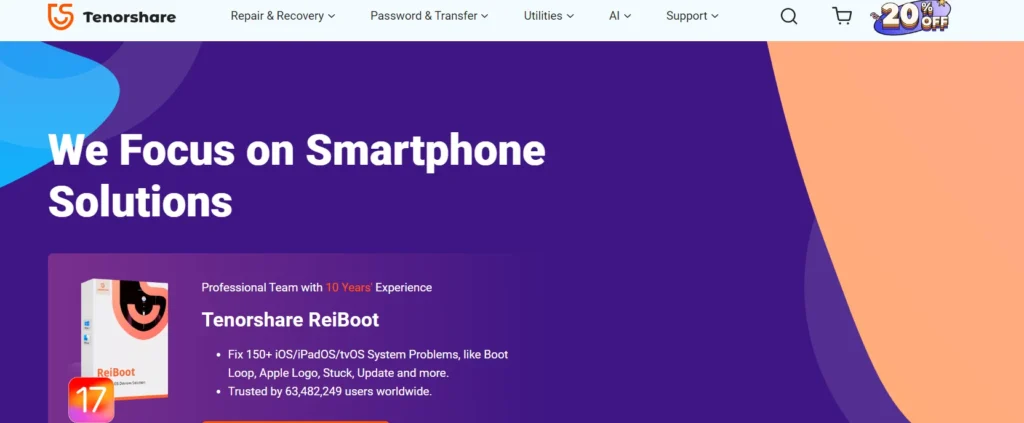
Many Tenorshare tools require an ongoing subscription after an initial free trial period. This means users are charged monthly or yearly fees to continue using the software.
Preparing for Cancellation
Before canceling your Tenorshare subscription, take some preparatory steps:
- Review your billing details – Locate any confirmation emails, billing statements or payment records associated with your Tenorshare purchase. This info will help when contacting support.
- Understand billing cycles – Tenorshare bills on a monthly or yearly basis, depending on your plan. Cancellations take effect in the next billing cycle.
- Gather account credentials – Have your Tenorshare username, email, license key, order number or other account details ready to help verify identity.
How to Cancel Your Tenorshare Subscription?
There are many methods to cancel a Tenorshare subscription, but you should cancel it through the platform where you originally purchased it. For example, if you subscribed directly through the Tenorshare website, then you should go back to their site and cancel it there. Or if you purchased your subscription via the App Store, you would manage and cancel it through your Apple account. Cancelling through the original provider ensures proper termination of billing and services.
Cancel Via MyCommerce
You can cancel the subscription by submitting a support request to MyCommerce. Also you can cancel the subscription yourself, just follow the instructions below:
- Log in to your MyCommerce account at https://account.mycommerce.com/.
- If you do not have a password, click “Request Login/Password” to reset it. Follow prompts to reset your password, then log in again.
- Find the order number for the subscription you want to cancel.
- Click the “Cancel subscription” button for that order.
- Click “Yes” to confirm cancellation.
- You will see a message that the subscription has been cancelled.
- You will receive a confirmation email that the subscription was successfully cancelled.
Cancel via PayPal
Please follow these steps:
- Log in to your PayPal account at www.paypal.com.
- Click the Settings icon.
- Click Payments.
- Under “Preapproved payments”, click Manage preapproved payments.
- Select the subscription you want to cancel and click Cancel.
- Click Cancel Profile to confirm.
For more help, see: https://www.paypal.com/us/smarthelp/article/how-do-i-cancel-a-subscription-faq577
Cancel via Paddle
You can cancel at paddle.net or contact help@paddle.com. Also, contact the Tenorshare support team to cancel future subscriptions.
Cancel via Email
If you cannot cancel through the website, reach out to Tenorshare support via email:
- Send an email to support@tenorshare.com requesting cancellation.
- Specify your account details like name, email, license key.
- Request written confirmation once they process your cancellation.
You may like: If none of the above methods work, you can try the method below.
Using Third Party Apps
Apps like Trim and Rocket Money help users identify and cancel unwanted subscriptions. Link your accounts, then use the app’s tools to cancel Tenorshare.
How to Spot Tenorshare Charges on Your Statement
Review bank and credit card statements for any charges from:
- Tenorshare
- TunesKit
- Syncios
- iCareFone
These reflect the different brand names used by Tenorshare.
Tenorshare Cancellation and Refund Policy
According to their terms, Tenorshare subscriptions continue indefinitely until the user cancels.
Refund availability depends on timing:
- Within 30 days – full refunds are offered.
- After 30 days – no refunds are provided.
What Happens After Cancellation
Once canceled, your access and license to use Tenorshare software will terminate at the end of the current billing cycle. Your data and files will not be deleted.
Additional Tips
- Set calendar reminders to review subscriptions and spending every 3-6 months.
- Prioritize your essential tools and cancel unused or redundant subscriptions.
- Use prepaid virtual credit cards when signing up for free trials to control billing.
Summary
Canceling unwanted Tenorshare subscriptions is straightforward following the right process. Reach out for customer support if you encounter any issues canceling your account. Managing subscriptions vigilantly saves money and prevents lock-in to recurring fees.